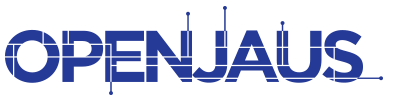As of version 5.0 of the OpenJAUS SDK, the configuration file has been modified from an INI based file to a JSON based file. In addition, OpenJAUS has developed and made available a GUI tool for editing and maintaining the configuration file. This Configuration Editor is a tool to used to generate a configuration file that will be read by an OpenJAUS specific executable. This file provides configuration data needed by an OpenJAUS application.
Download the OpenJAUS Configuration Tool
| An existing configuration file can be opened by selecting from the menu bar the File->Open option or by pressing the ‘Open JSON Configuration File’ icon. | |
| A new configuration file can be created by selecting from the menu bar the File->New option or by pressing the ‘New Configuration’ icon. | |
| A legacy configuration file can be imported into the editor by selecting from the menu bar the File->Import option or by pressing the ‘Import Legacy Config File’ icon. Legacy config files have an extension of .conf | |
| Once the desired data has been entered the file can be generated and saved. This is done by selecting from the menu bar the File->Save option of by pressing the ‘Save Configuration’ icon. The file will be saved with an extension of .ojconf |
Configuration File Types
There are two types of configuration files that can be created. A Standard Configuration file type or an IOP Configuration type. If your openJAUS application requires the use of IOP functionality, then the IOP Configuration file type should be used. When creating a new file or importing a legacy configuration file an option to select the file type will be provided, such as shown below. After a configuration type is selected, you will then be able to begin managing the configuration data.

Configuration data for the Standard Configuration file type
![]()
When working with Standard Configuration data there will be at least three sections to provide data for. These sections are represented by tabs displayed across the top of the editor. Each section will contain fields that are specific for its section. At the right side of each field there is a help icon, that when hovered over, will provide a description of what the respective field represents. Some fields might not be modifiable and will be grayed out. This occurs if that field is not applicable due to the settings of preceding fields. Thus, the settings on some fields may affect the availability of other fields.
Application : Global tab: This section is related to configuration data that affects the behavior of the entire application.
Services : Global tab: This section is related to configuration data that affects the behavior of all components in the application.
Component1 : Component tab: This section is related to configuration data that affects the behavior of this component. The name of the component can be changed by double clicking on the Component1 : Component tab. Additional components can be added by clicking on the “Add Component” tab.
NOTE: The name of the component must match the name that is used when the component is created in the code for the application.
Configuration data for the IOP Configuration file type
![]()
When working with IOP Configuration data there will be one additional section of options, the IOP:Global tab.
IOP:Global tab: This section is related to configuration data that are specific to RAS-G IOP systems and affects the behavior of all components in the application. The fields in this section may or may not be available. They are dependent upon the value set in the ID Assignment Mode field of the Application:Global tab.
Additional Settings
Configuration settings for parameters not listed in any of the sections can be added manually. This can be done by selecting from the menu bar the Advanced->Specify Additional Settings option. This will present another tab named ‘Additional Settings’. Using the Add and/or Edit buttons allows a new key and its corresponding value to be defined. When importing legacy configuration files, there may be instances when additional settings will be present.